The Elements Tree context menu exposes several functions that, when selected, are applied to whichever elements are currently highlighted. To access the context menu, highlight the required elements and right click on your selection.
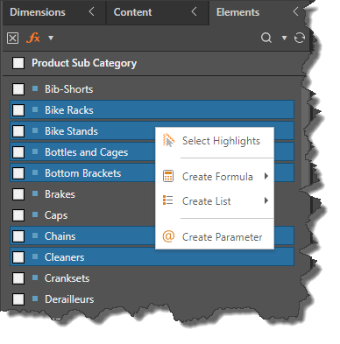
Select Highlights
The Select Highlights function is used to select highlighted elements and add them to the query. By Shift or CTRL + selecting the required elements, then clicking Select Highlights (red arrow below) from the context menu, you can quickly add multiple elements to the query, without the need to select the checkbox for each element.
When highlighting selected elements that have been added to the query, the context menu displays an option to Deselect Highlights; choosing this option will remove the highlighted elements from the query.
In the example below, the highlighted elements from the Product Sub Category hierarchy are going to be selected:
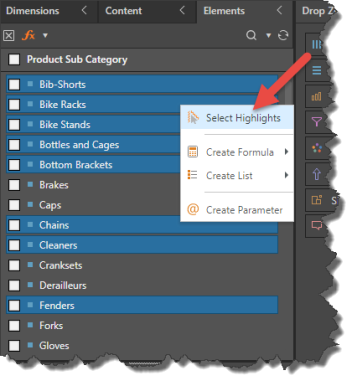
Once selected, the Product Sub Category chip is added to the drop zones as usual. We see that only the selected elements were added to the query.

Now the highlighted elements are going to be deselected and removed from the query.
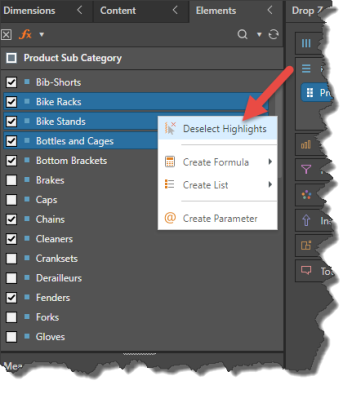
Create Formula
From the Create Formula option, open the Aggregate Functions sub-menu and choose the required function; a quick formula will generated and added to the Elements Panel.
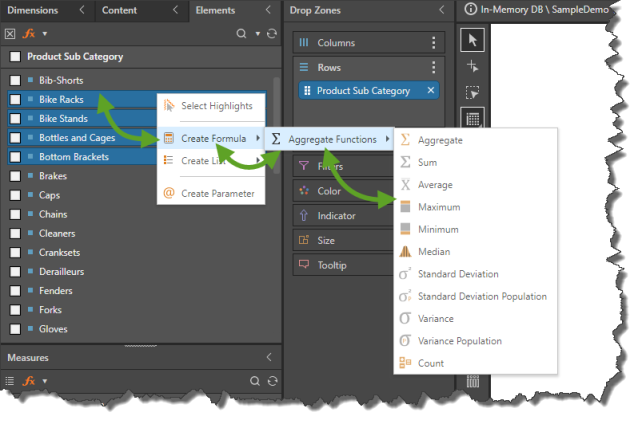
Create List
From the Create List sub-menu, you can build standard list or a variable list.
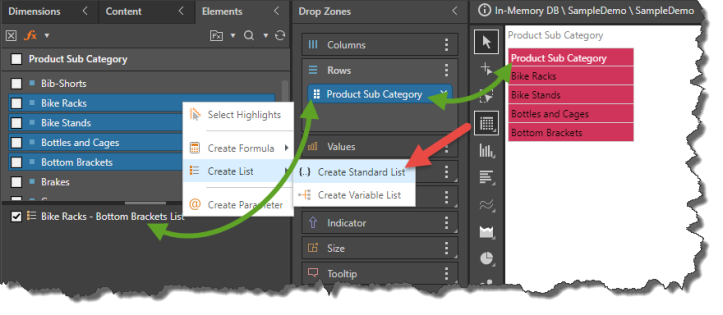
In both scenarios the relevant assets will be generated and added to the query.
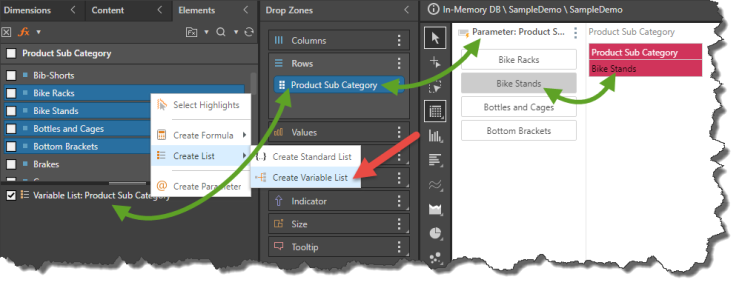
Create Parameter
Select Create Parameter to build a quick parameter from the highlighted elements.
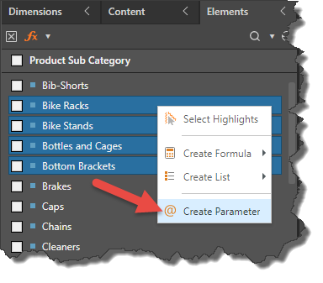
The parameter will be generated and added to the query.
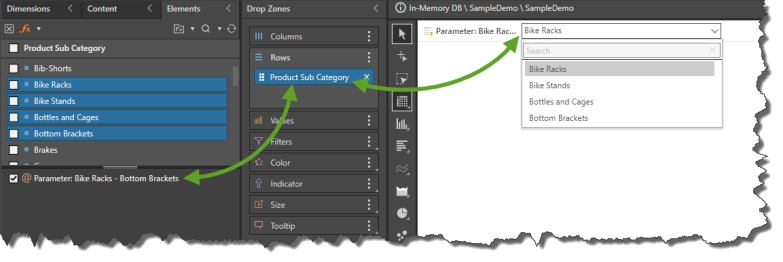
Descendants
Note: Only applies to models with regular, multi-level hierarchies.
The Descendents option is exposed when right clicking on an element belonging to a regular hierarchy. Selecting this option exposes the Descendants sub-menu, where one of the Descendants commands can be selected.
Descendants to Level
This command specifies all descendant elements belonging to the chosen level, constrained to the given parent element. For instants, right clicking on Bikes from the Products hierarchy, and selecting Product Subcategory will add all the sub categories of bikes to the query (Mountain Bikes, Road Bikes, and Touring Bikes). But selecting Product will add all of the bikes from the product level. Alternatively, selecting Product from the Mountain Bikes subcategory will add only bikes that belong to the Mountain Bike subcategory to the query.
Me and Descendants
Use this option to select the given level of the parent-child hierarchy, and all its descendants (all levels of the hierarchy) and add them to the query.
All Descendants
This command selects all levels of the parent-child hierarchy below the given level.
Leaf Descendants
This command selects all of the last level of the given parent-child hierarchy and adds it to the query.